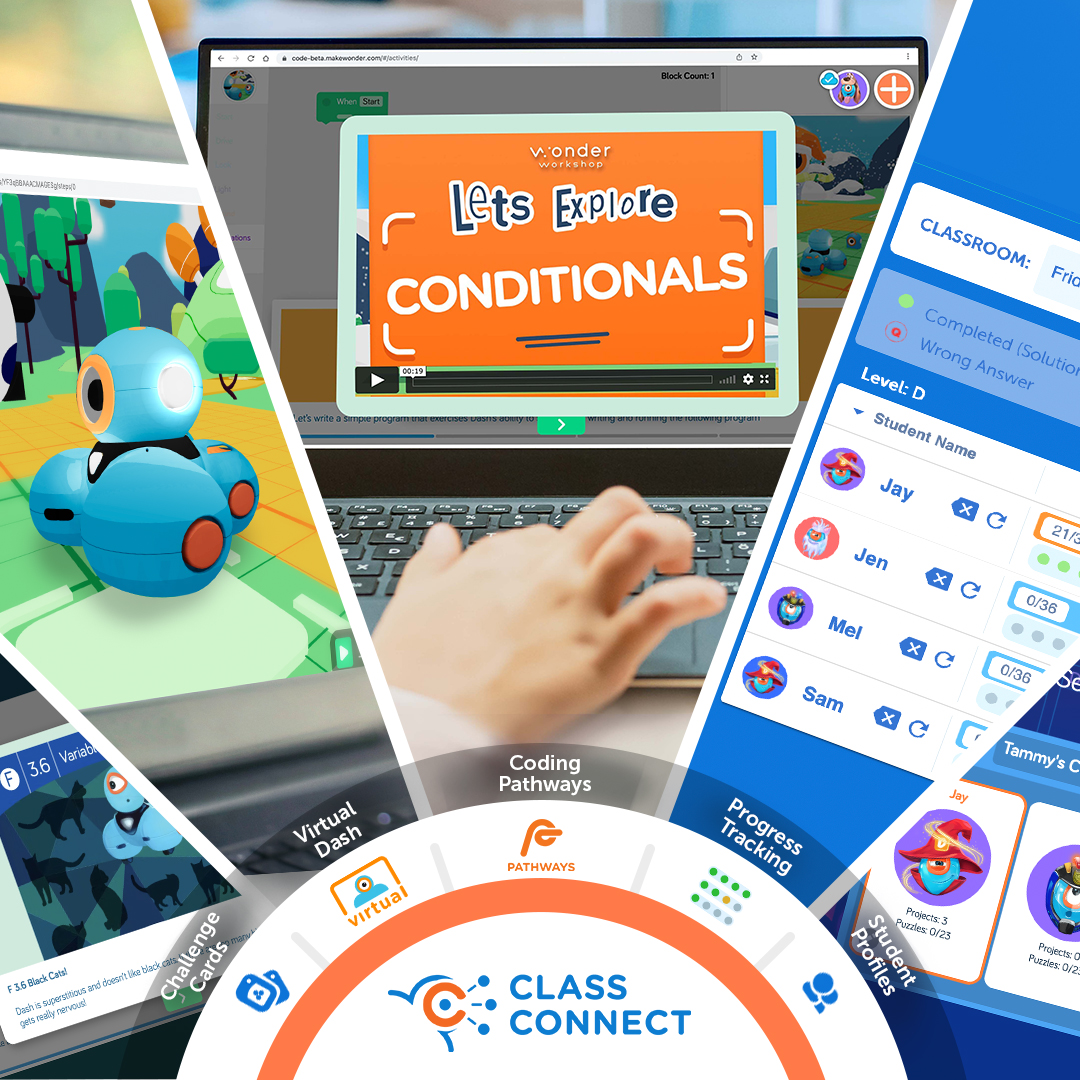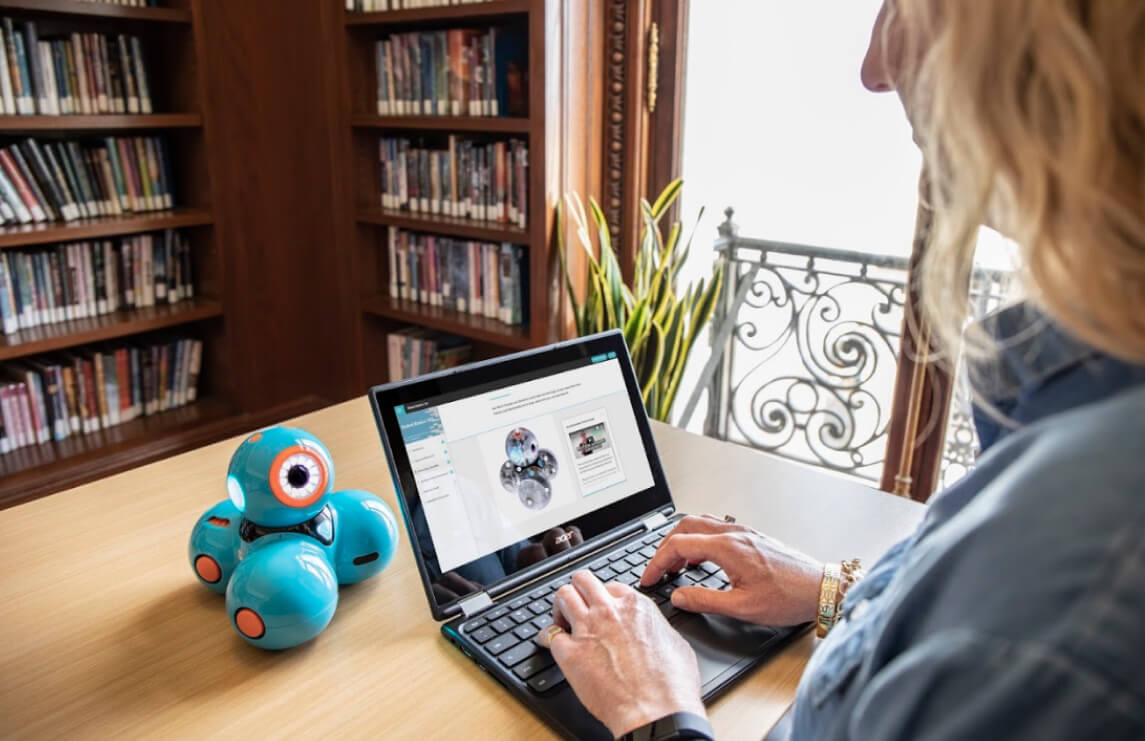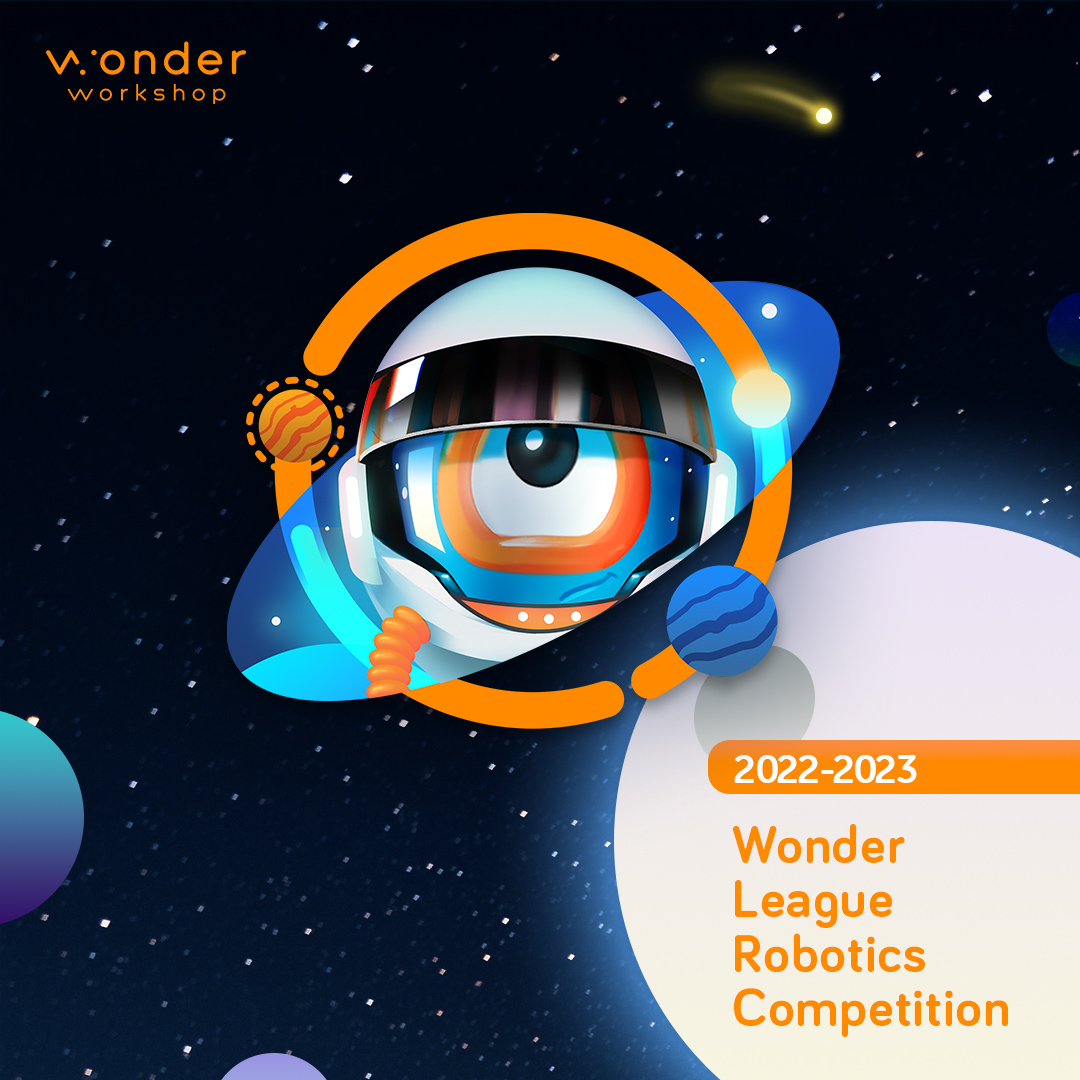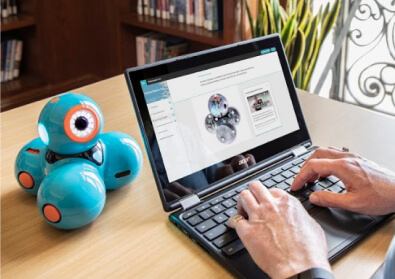Step-by-Step Guide for Accessing Dash's Neighborhood
Everything you need to get kids coding with a simulated Dash inside Blockly!
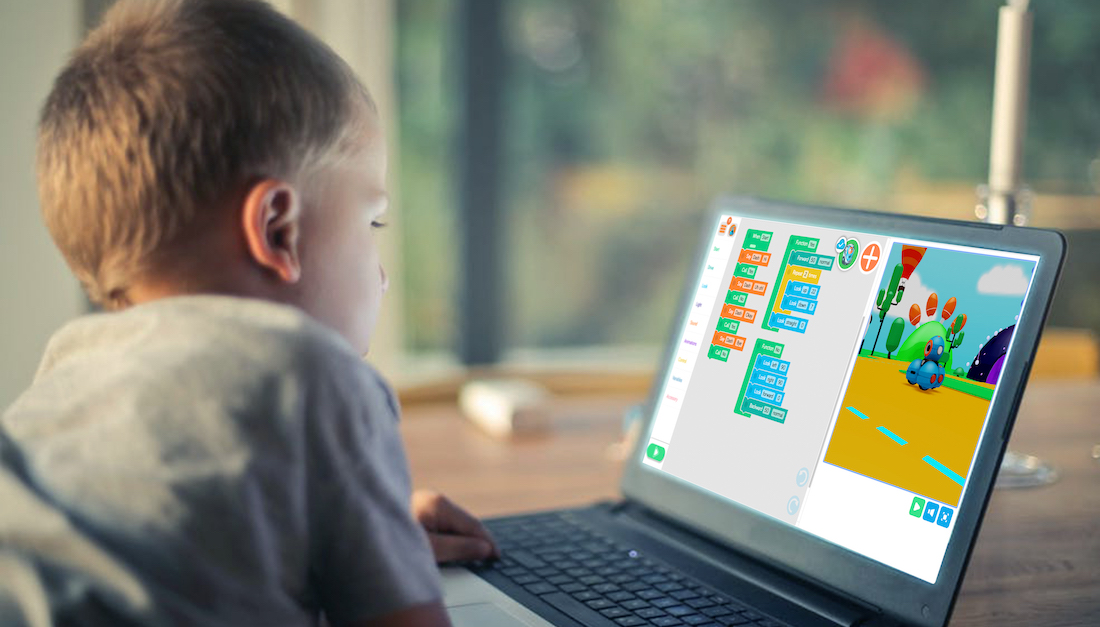
Welcome to Dash’s Neighborhood! With classroom-favorite Dash the robot now available online, every student can develop coding literacy with their own robot. Featuring the same delightful personality and interactions kids love about Dash, in an engaging 3D environment, they will love creating and exploring with their virtual Dash.
Here’s the skinny on getting access:
- Dash’s Neighborhood is available at no additional cost with a Wonder Workshop Class Connect license.
- Users with Class Connect can access Dash’s Neighborhood from within the Blockly app on a Chrome browser or the latest Blockly app (3.3.1) on the Apple Appstore.
Step 1
Register for Class Connect
Class Connect is our online dashboard that enables teachers or caregivers to track student progress as they work through our K-5 Learn to Code Curriculum. You will see exactly what code your students wrote and which concepts were involved and the dashboard makes recommendations for which lessons kids should do next to support or advance their learning.
Once you’re in the Class Connect dashboard, make a note of your Teacher Code. You’ll need it later.
Step 2
Go to Blockly for Chrome or Blockly for iOS
What you may not realize is that our well-known Blockly app is also available to use on Chrome browsers. The web version of Blockly is optimized for Chromebooks, but will also work on Mac’s and other PC’s.
Dash’s Neighborhood will appear inside of Blockly (for Chrome or for iOS) only after you have entered a Teacher Code provided to you inside of Class Connect. Instructions for where to enter the code are below.



Click on the button that says “Manage Profiles.”

Now you’ve reached the screen with the button “Teacher Code.” Click on that.

You will see a confirmation page that asks you to confirm that you want the students (or the kids you care for) in your Class Connect dashboard to be able to access their profiles on this device. Click continue.

Enter the Teacher Code in the field provided and pick a name for the device. The device name is totally up to you.

Now you will see a confirmation page that the Teacher Code was accepted and the profiles of your students will be available on the device. Click on the “Profiles” button.

Click continue.
Step 3
Create a new project on Blockly
You are ready to access Dash’s Neighborhood! You will find it inside of the Blockly programming dashboard. Below are the steps for creating a new project and entering Dash’s Neighborhood.

Choose a profile and click on it.

Click the “Create New” button.

Click on the “Create” button in the lower right hand corner.

Now when Blockly loads, you will see Dash’s Neighborhood on the right. Click and drag the code blocks and then click the green play button to see Dash perform the commands you’ve chosen.